Advance Seo For Blogger Full Guide Step By Step
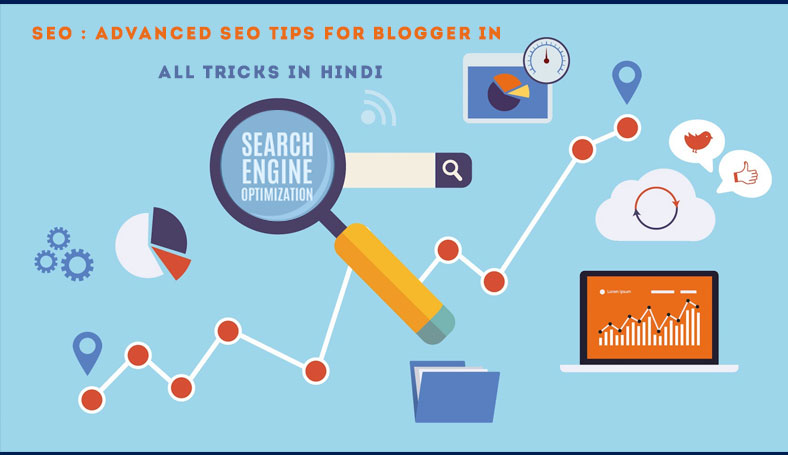
Seo for blogger:
SEO : ADVANCED SEO TIPS FOR BLOGGER IN PROBLEM KING IN HINDI
Blogger.com is a platform where you have to do everything manually, whether in terms of designing or customizing your blog or optimizing your blog with SEO, you need to do all tasks manually by yourself. I am also wondering if you don’t know how to do correct setting for your blogger blogs. This is because I personally know there are many guys asking me for SEO Tips and Blogger blogs setting.
I have been asked questions on Mobile Phone, Email, Comments and on Facebook that how to do the correct SEO setting for a Blogger Blog. So today, I recorded a quick video tutorial on this topic. I already have published the complete Blogger SEO Pack 2013 in Urdu on this blog. You should also check out my previous lessons about Blogger’s SEO. But for now lets start what to do when we start a new blog with blogger.com? Read top 10 tips and implement them ASAP.
1. Optimizing Post Titles
By default in older blogger templates or in some thid party blogger termplates, the blog’s title is displayed first in search result pages and the post title appears after the blog title, so this create confusion for the searcher and sometimes the searcher can’t see the post title exactly for which he was searching. Because the most space is taken by the blog title, so we need to always display the exactly the post title in search result pages.
And doing this is very easy, here is the steps to follow:
Login to Blogger >> Template >> HTML >> Proceed
Search this code: <title><data:blog.pageTitle/></title>(Tip: Use CTRL+F)
Replace the above code with below codes
<b:if cond=’data:blog.pageType == "index"’> <title><data:blog.title/></title> <b:else/> <title><data:blog.pageName/> | <data:blog.title/></title> </b:if>
2. Change Headings
Headings are the most precious HTML tags which are used to determine the value of a text in a paragraph. So in SEO terms we use H1 for blog’s post title and H2 for post titles, and this setting is applied to WordPress websites by default; But the problem is with blogger; blogger adds H3 to the post title in default templates. So we must at least promote the headings for post titles from H3 to H2. To do this follow given tips below:
Go to Blog Template and then HTML >> Proceed.
Search for H3 and from the CSS to HTML change all 8 or 9 H3 tags to H2. That’s all and save template
3. Optimizing Blog Labels
The Label links are the tags which are used in Blogger, in WordPress they are called “Tags”. For a better user navigation we use these tags in Blogger. They most often create problems for search engines crawlers, because a URL is accessed from labels as well as from its respective URL (Permalink). So we need to change them to their respective HTML attributes and to tell search engines that this is not the actual URL but it is a tag. Follow below tips to do so:
Go to Blog Template > HTML >> Proceed
Search for This piece of Code:
<a expr:href=’data:label.url’
Replace it with this:
<a expr:href=’data:label.url’ rel=’tag’
Save Template and that’s all for Labels.
Note: If rel=’tag’ is already exists then don’t change anything, leave it as it is.
4. Optimizing Comments
Comments are good for every blog and website. But if they are irrelevant then they might destroy the search ranking. So you must keep comments’ links as nofollow or external nofollow. This attribute will instruct Search Robots for not following or indexing the external (outgoing links) inside the comments, do following steps to do so:
Go to Blog’s Template >> HTML >> Proceed
Search for this piece of Code
expr:href=’data:post.createLinkUrl’
Replace above with this one below
rel=’external nofollow’ expr:href=’data:post.createLinkUrl’
Save Template and that’s all about comments.
5. Optimizing Blog Archives
This is another problem with blogger blogs. Archives pages (if they are shown in home page) make problems for search robots. So if you want to get rid of this problem then just follow given steps below:
Go to Blog’s Template >> HTML >> Proceed
Search for this piece of Code
<a class=’post-count-link’ expr:href=’data:i.url’>
Replace above code with one below:
<a rel=”archives” class=’post-count-link’ expr:href=’data:i.url’>
Save template and that’s all done about Archives.
6. Enable Meta Description & Post Search Description
Now with new blogger interface, you can write a description for our blog home page and for every single post as well. But first of all we will have to enable this option in new blogger interface. So to do this quickly:
go to your Blog’s Setting >> Search Preferences >> Meta Tags >> Enable >> Yes and write maximum of 150 letters meta description for your blog and save it.
Now below the page find custom robots header tags. and enable it with this setting showing in picture below:

Save Changes and that’s all for meta description tags.
By enabling this option you will be able to write meta description for each of your new post. This is called search meta description. Having enabled this option you will see a small box named [search description] next to every new post side bar, so you can write 130 to 150 characters unique search description for every individual post. This should be unique from the post title.
7. Change the Static Meta Description
In Blogger new interface, you can see some new added SEO options including dynamic meta description for single posts and blog description. But some or many of blogger custom templates might have the old static meta description code. So to make things correct we need to change the old code with the new one. Follow given steps to do this:
Go to Blog’s Template >> HTML >> Proceed
Just below the <head> tag insert below code
<b:if cond=’data:blog.metaDescription != ""’>
<meta expr:content=’data:blog.metaDescription’ name=’description’/>
</b:if>
3. Save template and that’s all for changing meta tags.
8. Adding a Custom Robot.txt file
This is a bit advance option. Carefully use this option, if you can’t use it correctly then don’t use it. Because it can destroy your blog’s ranking in minutes. However, the correct usage of this option is beneficial for everyone. To add a Custom Robot.txt file to your blog’s template just follow given tips:
Go to Blog’s Setting >> Search Preferences >> Below the page find Custom Robot.txt as showing in below image.

First enable this option and the yes, so the box will appear. Copy below code and paste it in that box.
User-agent: Mediapartners-Google
Disallow:
User-agent: *
Disallow: /search?q=*
Disallow: /*?updated-max=*
Allow: / Sitemap: http://www.alltricsinhindi.com/feeds/posts/default?orderby=updated
8-advanced-seo-tactics-that-will-increase-your-blogs-traffic
What new and advanced SEO tactics have you been using to drive traffic to your blog?








No comments